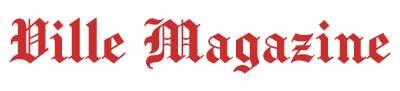Guide
Gimkit Host Setup: How to Create and Manage Games Easily

Gimkit has become one of the most engaging tools in education, combining the fun of game-based learning with meaningful classroom participation. Teachers, educators, and even students are increasingly exploring the role of the gimkit host because hosting is the central part of running interactive quizzes, challenges, and review sessions. Unlike being just a player, the host has full control over game setup, customization, and management, which ultimately defines the quality of the learning experience.
Becoming a gimkit host may sound simple at first, but the platform offers a variety of options that many users don’t immediately notice. From managing question banks to enabling power-ups, the host can shape the pace, style, and outcome of every game session. This flexibility makes Gimkit stand out among similar classroom tools such as Kahoot! and Quizizz.
In fact, hosting on Gimkit has now evolved beyond just launching quizzes. With continuous updates, teachers can now integrate assignments, track student progress in real-time, and even create live games with advanced settings. These “newly discovered” improvements are pushing Gimkit into a new category where education meets gamification at its best.
For those new to Gimkit, the gimkit host dashboard is the control center where every game starts. Here, hosts can create a live game, adjust participation rules, select question sets, and decide whether the activity is competitive or collaborative. Understanding these settings thoroughly allows hosts to make the game both educational and fun.
One of the lesser-known features is that Gimkit allows hosts to import question sets directly from Quizlet or create their own from scratch. This flexibility saves teachers time, while also enabling them to customize learning for their classroom goals. For example, a language teacher can design vocabulary drills while a science teacher can create interactive experiments through Gimkit’s question-based gameplay.
Hosting also means managing the pace of the game. Unlike traditional multiple-choice platforms, Gimkit gives the host the ability to adjust game speed, set time limits, and allow infinite play for mastery learning. This is especially useful in classrooms where students have different learning speeds, as the gimkit host can ensure inclusivity by balancing challenge and accessibility.
Another important discovery is the integration of “KitCollab,” a collaborative tool where students help create the quiz before the host launches the game. This not only increases engagement but also gives learners a sense of ownership in the process. As the host, you can decide which questions to approve, ensuring the activity remains both fun and academically relevant.
One of the advanced aspects of hosting is customizing power-ups. Gimkit allows hosts to enable or disable features such as extra lives, energy boosts, or point multipliers. These settings can drastically change the learning dynamics. For example, a math review game can become competitive with aggressive power-ups, while a vocabulary practice game might focus on accuracy by minimizing distractions.
Hosting is also about classroom management. The gimkit host panel provides real-time analytics on how students are performing. Teachers can see which questions most students are struggling with, which players are excelling, and where knowledge gaps exist. This data-driven insight can be used instantly for reteaching or future lesson planning.
Another exciting discovery is that Gimkit hosts can manage both synchronous and asynchronous modes. If the teacher wants real-time classroom fun, the live host option is ideal. But if students need homework practice, the host can assign a “Gimkit Assignment” where players participate at their own pace. This dual flexibility is something many new users don’t realize at first.
Accessibility is also built into the host experience. Gimkit hosts can choose whether students join with names, nicknames, or anonymous avatars, depending on the classroom needs. This feature supports privacy in younger classrooms while also adding a fun twist for older students who enjoy creative nicknames.
Finally, being a successful gimkit host is more than knowing the technical setup. It requires understanding your audience—students, peers, or even adult learners. The best hosts use Gimkit as a tool to break monotony, increase engagement, and foster deeper learning outcomes. Once you master hosting, Gimkit transforms from a simple quiz app into a powerful learning engine.
How to Set Up as a Gimkit Host
Setting up as a Gimkit host begins with logging into your account. Once inside the dashboard, select a question set or create one. After finalizing the set, choose “Host Live Game.” Here, you’ll be given options such as Classic Mode, Team Mode, or Infinite Mode. Each mode caters to a different classroom style, so selecting the right one is crucial.
Managing the Game in Real-Time
During gameplay, the gimkit host has access to several controls. You can pause the game, skip questions, or adjust settings without disrupting the flow. If students encounter difficulties, the host can extend the timer or remove power-ups that are too distracting. This real-time control is what makes hosting unique compared to just assigning pre-built quizzes.
Customization and Game Modes
Gimkit hosts have access to multiple modes, such as “Trust No One” (similar to Among Us), “Snowbrawl,” and “Fish Topia.” These modes go beyond standard quizzes, making the platform fun and interactive. As the host, choosing the right mode for your subject matter ensures students remain motivated while learning key concepts.
Tracking and Feedback
After hosting, Gimkit provides detailed reports that highlight performance, participation, and accuracy. The host can download these reports to analyze trends. This feedback loop is invaluable for teachers who want to improve lesson planning or identify struggling students.
Best Practices for Gimkit Hosts
-
Start Simple: Use Classic Mode before exploring advanced options.
-
Balance Fun and Learning: Avoid too many distractions with excessive power-ups.
-
Encourage Collaboration: Use KitCollab to engage students in question creation.
-
Monitor Analytics: Use host reports to guide your teaching.
-
Experiment with Modes: Try both competitive and collaborative setups.
The Future of Hosting on Gimkit
With Gimkit continually releasing updates, hosting will likely become even more versatile. Future features may include AI-driven question recommendations, adaptive learning paths, and deeper integration with classroom tools like Google Classroom or Microsoft Teams. For now, the gimkit host remains a crucial role in ensuring this platform thrives as a leading tool in gamified education.
Conclusion
Becoming an effective gimkit host means more than just starting a game—it involves thoughtful setup, customization, and real-time management. By mastering the host tools, educators can transform ordinary lessons into extraordinary experiences. As technology continues to shape education, Gimkit hosting will remain one of the most innovative ways to blend fun with learning.
FAQs About Gimkit Host
1. What is a gimkit host?
A gimkit host is the person who creates, manages, and runs games on Gimkit, usually a teacher or organizer.
2. How do I host a game on Gimkit?
Log in, select a question set, and choose “Host Live Game” to set up and launch a session.
3. Can students become Gimkit hosts?
Yes, with teacher permission, students can host games and manage question sets.
4. What devices can be used to host Gimkit?
You can host from laptops, tablets, or smartphones with an internet connection.
5. What are power-ups in Gimkit hosting?
Power-ups are optional game enhancements that hosts can enable to increase excitement and competitiveness.
6. Can I host Gimkit for homework assignments?
Yes, hosts can assign asynchronous “Gimkit Assignments” for practice outside the classroom.
7. Is hosting on Gimkit free?
Basic hosting features are free, but advanced features may require a Gimkit Pro subscription.
-

 Celebrity5 months ago
Celebrity5 months agoTrey Kulley Majors: The Untold Story of Lee Majors’ Son
-

 Celebrity5 months ago
Celebrity5 months agoChristina Erika Carandini Lee: A Life of Grace, Heritage, and Privacy
-

 Celebrity5 months ago
Celebrity5 months agoJamie White-Welling: Bio, Career, and Hollywood Connection Life with Tom Welling
-

 Celebrity4 months ago
Celebrity4 months agoNick Schmit? The Man Behind Jonathan Capehart Success